This document provides a general description of PrimoCache graphical user interface. Full details on each function will be discussed in next documents.
The graphical user interface can be divided into five sections, as the following figure shows.
① Command Buttons
② Cache Task List
③ Cache Configuration
④ Cache Statistics & Performance Monitor
⑤ Memory Management & Status
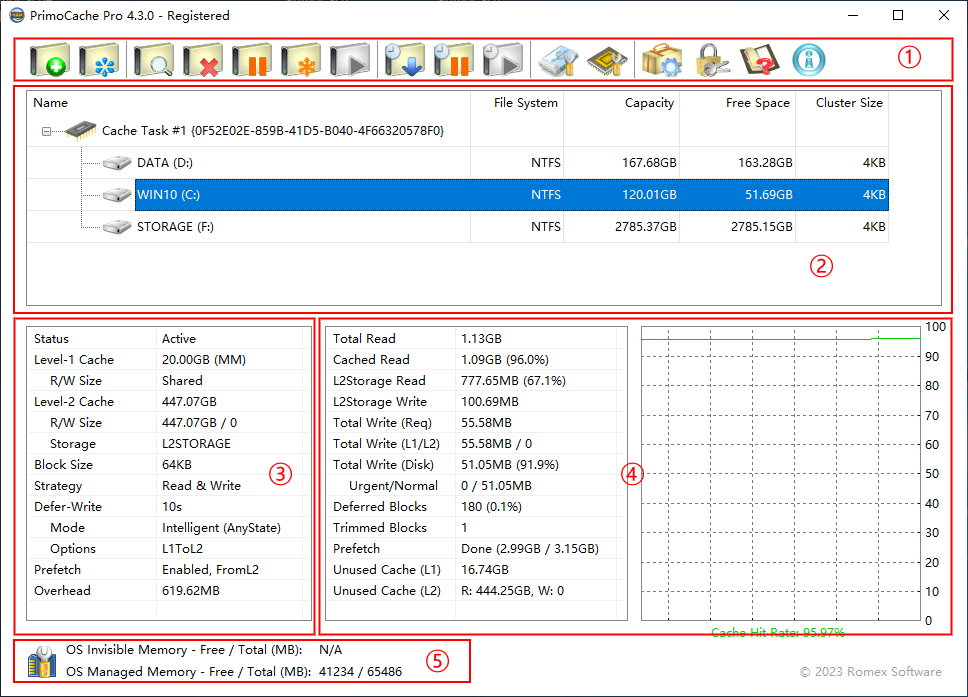
Command Buttons
 | Create Command: Creates a new cache task. |
 | Join Command: Adds volumes to the selected cache task and enables caching on the volumes. |
 | Edit Command: Views & edits the selected cache task. |
 | Stop Command: Deletes the selected cache task or removes the selected volume from the cache task. |
 | Pause Command: Freezes cache content and suspends all caching functionality. |
 | Freeze Command: Freezes cache content but still provides read caching. |
 | Resume Command: Resumes caching functionality. |
 | Flush Command: Manually writes all deferred write-data to disks. |
 | Pause Defer-Write Command: Suspends the Defer-Write function and writes all deferred write-data to disks. |
 | Resume Defer-Write Command: Resumes the Defer-Write function. |
 | Level-2 Storage Command: Creates or manages level-2 storage. |
 | Invisible Memory Command: Manages Invisible Memory. |
 | Options Command: Configures PrimoCache settings. |
 | Activate Command: Activates your copy of PrimoCache. |
 | Help Command: Views online help documents. |
 | About Command: Views the application version information, copyright etc. |
Cache Task List
This section lists all created cache tasks and logical volumes accelerated by cache tasks. A cache task defines a cache configuration and provides corresponding cache functions. Each cache task can cache up to 16 logical volumes. You can click a cache task or a logical volume in the list to view its cache configuration, status and performance statistics. You can also right-click the mouse in this area to pop up the context menu.
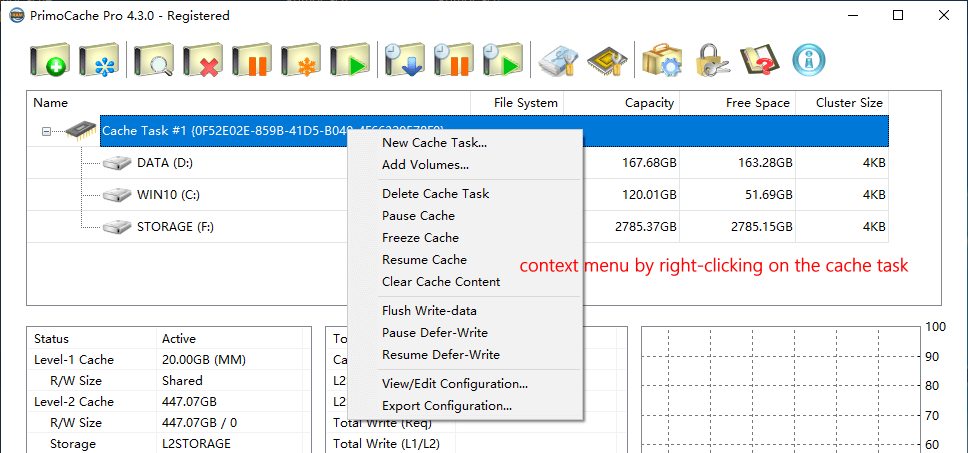
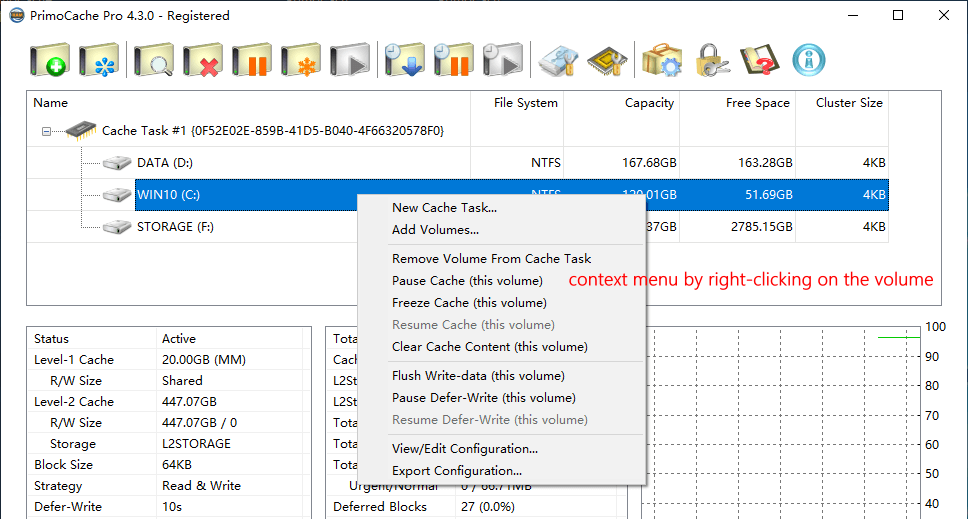
Cache Configuration
This section shows the actual cache configuration and status of the selected cache task or logical volume.
Cache Statistics & Performance Monitor
This section shows the performance data statistics for the cache. By default, the performance statistics are collected from the cache startup or computer startup, and you can restart the statistics by clicking Reset in the right-click menu. You can copy the statistical data to the clipboard by clicking Copy in the right-click menu. For the meanings of performance data, see Performance Terms.
Starting from version 4.3.0, you can click Max Unit in the right-click menu to display statistical data in a specified unit, which is more convenient for reading and analyzing data.
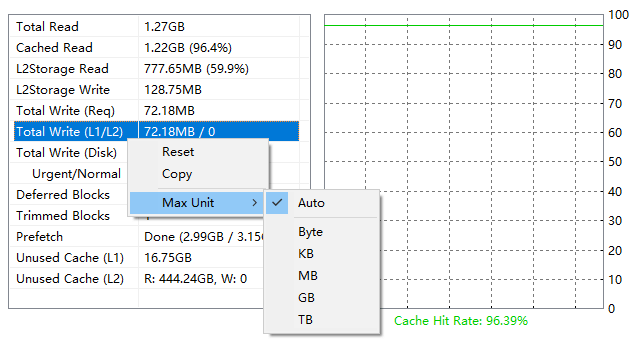
Memory Management & Status
This section shows system-managed and invisible memory information, including information about the total amount of memory and the amount currently available.
This section also provides the entry to manage Invisible Memory by clicking on the icon  .
.