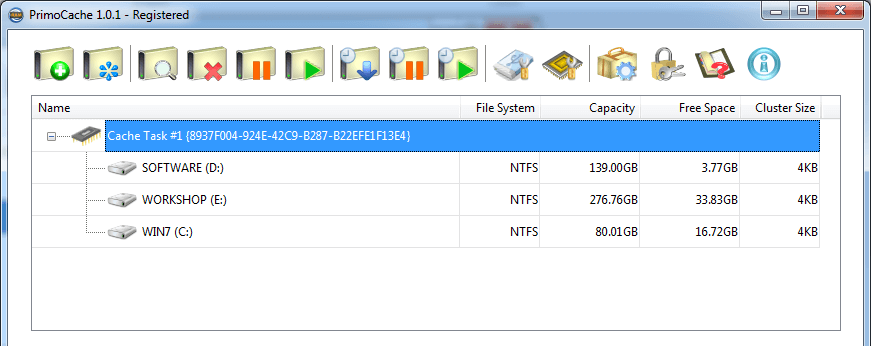To stop and remove the cache functionality of a volume, click to highlight the volume entry in the Cache Task List first, and then click on the  icon button in the command toolbar. For example, the following figure shows that the volume E will be removed from the cache task #1 and its cache functionality will be completely stopped. If all volumes attached to a cache task are removed, the cache resources owned by this cache task, such as physical memory, will be freed. However the cache task itself will not be deleted.
icon button in the command toolbar. For example, the following figure shows that the volume E will be removed from the cache task #1 and its cache functionality will be completely stopped. If all volumes attached to a cache task are removed, the cache resources owned by this cache task, such as physical memory, will be freed. However the cache task itself will not be deleted.
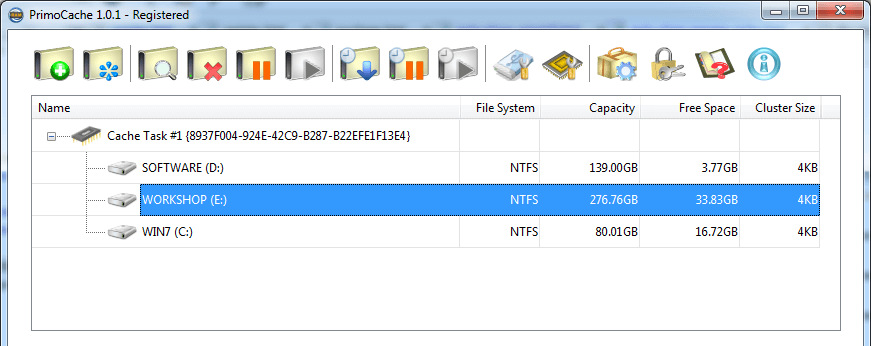
If you want to stop and remove the cache functionality in all volumes attached to a cache task, as well as the cache task itself, click to highlight the cache task entry first, and then click on the  icon button. As the following figure shows, the cache task #1 will be stopped and deleted, and all volumes (C, D, E) attached to it will stop the cache functionality.
icon button. As the following figure shows, the cache task #1 will be stopped and deleted, and all volumes (C, D, E) attached to it will stop the cache functionality.