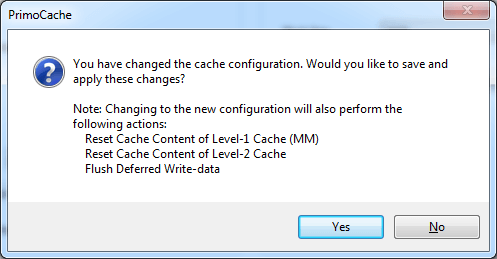To view or change the configuration of a cache task, click to highlight the cache task entry in the Cache Task List section, and then click on the  icon button in the command toolbar. Alternatively, double-click on the cache task entry.
icon button in the command toolbar. Alternatively, double-click on the cache task entry.
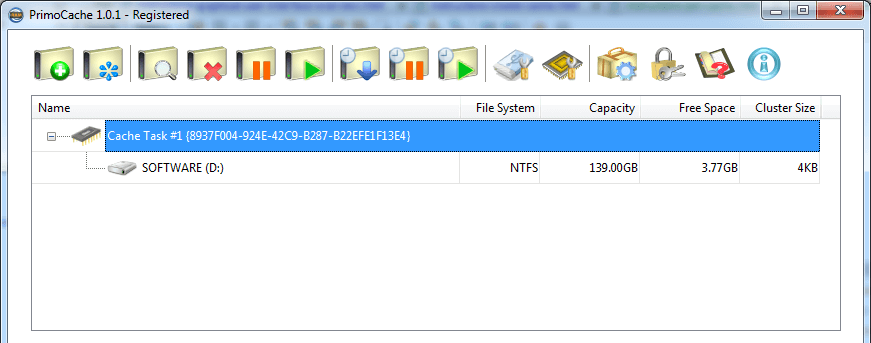
A "Cache Configuration" dialog will pop up as below. And then you can review or change the cache configuration.
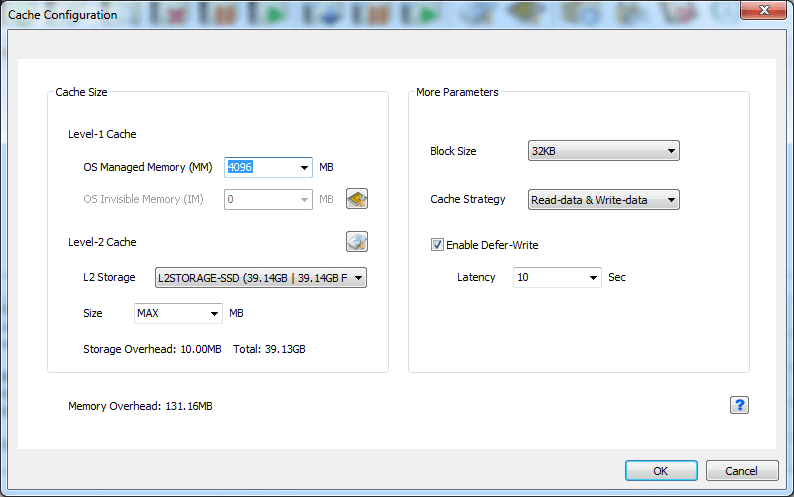
If you do not want to change the configuration, simply close the dialog or click Cancel to exit the dialog. Otherwise PrimoCache will check if you changed any parameters or not. If any changes are detected, PrimoCache will pop up a message box asking for confirmation. Click Yes to save and apply the changes immediately. Because all volumes under this cache task are subject to the same cache configuration, these changes will take effect and apply to all volumes under the cache task.