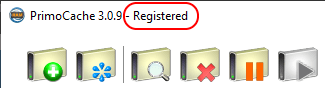In this guide, we assume that you have installed PrimoCache on your computer. If you haven't done that already, check out the Download and Installation pages. PrimoCache contains a built-in evaluation license for a free 30-day trial with full functionality when it is first installed on a computer. If you enjoy the trial and would like to permanently activate PrimoCache, check out the Purchase page and buy an appropriate license.
After you get a PrimoCache license, follow the steps below to activate and license your copy of PrimoCache (version 3.0.9 or later). If you use PrimoCache 3.0.2 or an earlier version, click here for instructions.
Step 1. Open PrimoCache and click on the Activate PrimoCache icon button in the toolbar at the top of GUI window. The activation dialog will pop up.

Step 2. There are two ways to activate the software: Online Activation and Offline Activation. If you have access to the Internet, go to the Step 2-a. Otherwise, go to the Step 2-b.
Step 2-a. Online Activation
Choose Activate over the Internet. Enter your user name and activation code which you received from the license email. Then click Activate.
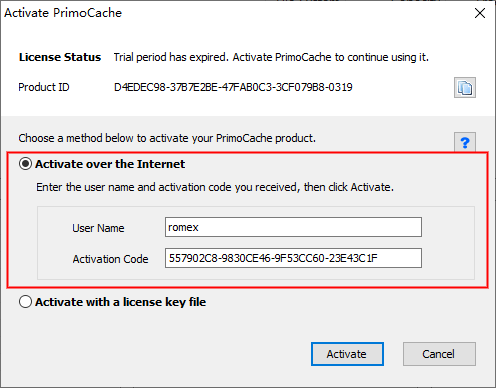
Alternatively, Step 2-b. Offline Activation
If your computer cannot access the Internet, you can use offline activation. However, this method will take some time due to manual processing. In addition, if offline activation is used, the license can no longer be transferred to a new computer, see License Limitations and Policies for details.
1) Copy your Product ID and email it to us (Customer Support). You will receive a key file for this product ID within one business day.
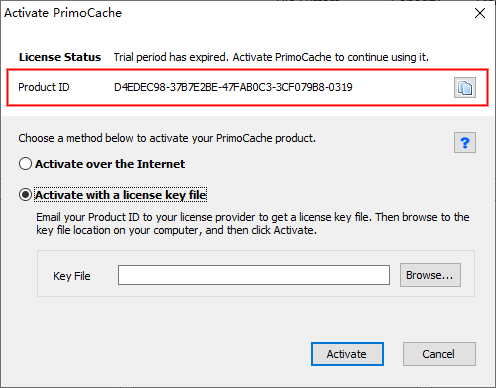
2) After you get the key file, choose Activate with a license key file.
3) Click Browse to navigate to the key file.
4) Click Activate.
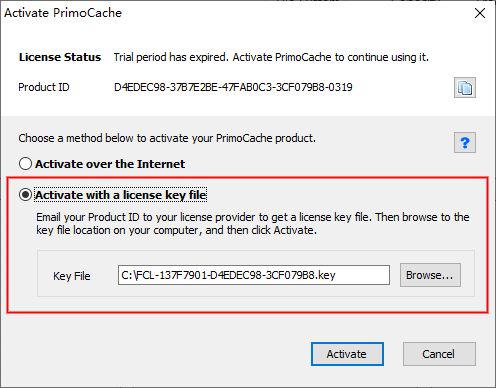
Step 3. Please wait while the software installs your license. After the license is successfully installed, you will see the message below. Restart the computer to finally activate the software.
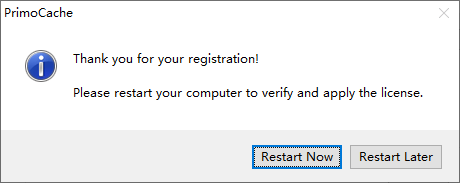
Step 4. Now verify the activation result. If PrimoCache is successfully activated, you will see Registered in the title bar of the software.