This document provides a general description of Primo Ramdisk graphical user interface. Full details on each function will be discussed in next documents.
The graphical user interface can be divided into four sections, as the following figure shows.
(1) Command Buttons
(2) Disk List
(3) Disk Status
(4) Memory Management and Status
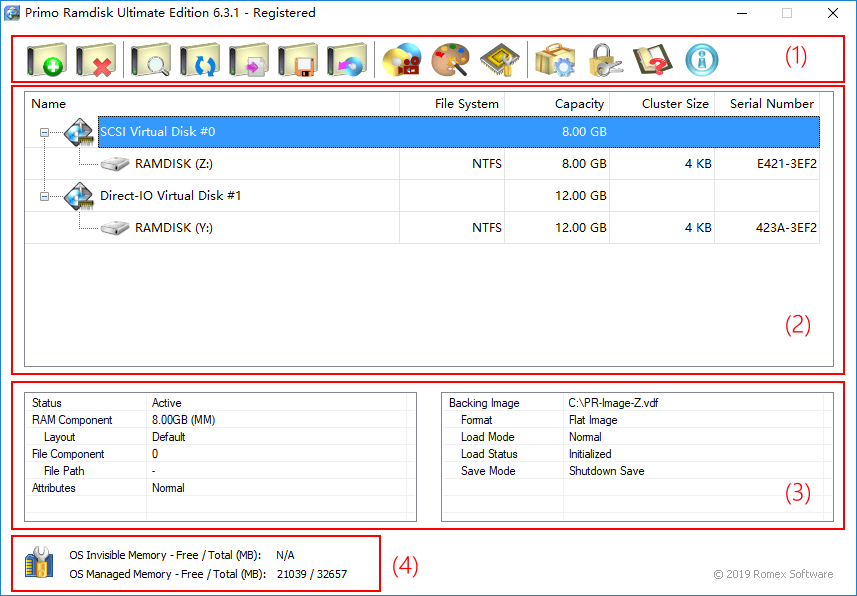
Command Buttons
 | Create Command: Creates a new virtual disk to the system. |
 | Remove Command: Remove a virtual disk from the system. |
 | View/Edit Command: Display or edit the settings of a virtual disk. |
 | Reinitialize Command: Reset a virtual disk to the initial states. |
 | Export Command: Export the settings of a virtual disk as a disk descriptor file. |
 | Save Command: Manually save the contents of a virtual disk to an image file. |
 | Associate Command: Associate an image file to the selected virtual disk. |
 | View Image Command: Mount and view an image file. |
 | Tools Command: Tools to help you easily use virtual disks. |
 | Invisible Memory Command: Manage Invisible Memory. |
 | Options Command: Configure the settings of Primo Ramdisk. |
 | Activate Command: Activate and license your copy of Primo Ramdisk. |
 | Help Command: View online help documents. |
 | About Command: View the application version information, copyright etc. |
Disk List
Disk List section displays all emulated virtual disks. Click on a disk entry to select it, then you can check its working status or execute disk related commands.
Tips:
1) Double-click a disk entry to quickly view/edit the settings of this disk.
2) Double-click a volume entry under the disk entry to open this volume.
3) Right-click in the list area to pop up a context menu.
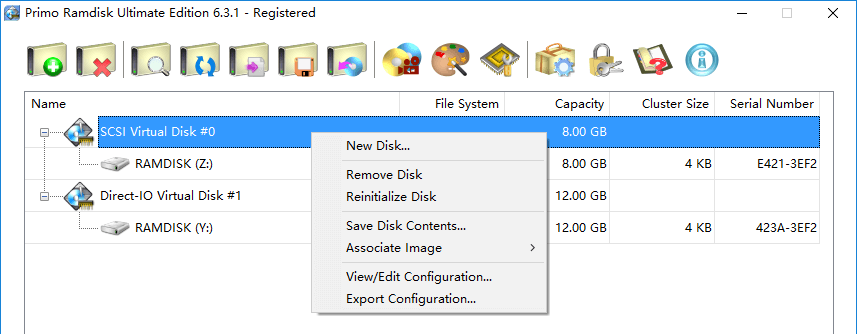
Disk Status
Disk Status section displays current status of the selected disk. The status may be different from the disk settings. This is because Primo Ramdisk may correct the wrong or conflicting settings. Another reason is that the settings may have been modified but hasn't been applied until you restart the computer.
Memory Management and Status
This section displays the system managed and invisible memory information, including the information of total memory amount and current available amount.
This section also provides the entry to manage Invisible Memory by clicking on the icon  .
.