This document explains how to use solid-state drives or flash drives to speed up mechanical hard disks, reducing the computer boot time and making applications run faster.
PrimoCache is able to utilize solid-state drives, flash drives or other fast storage devices as level-2 cache and store often-accessed data of disk into them. Cache contents stored in level-2 cache are persistent across computer reboots. Thus, PrimoCache can quickly provide needed data from level-2 cache each time computer boots up, without the need to read slow disk. Therefore this will greatly improve the overall performance. Certainly, this kind of improvement only aims at traditional mechanical hard disks on which Windows systems or applications are installed.
The following example shows how to set up level-2 cache and use it to reduce the boot time.
Step 1. Create a level-2 storage volume
This step is necessary if you haven't created a level-2 storage volume. A level-2 storage volume requires a dedicated partition. Choose a partition of SSD or flash drive and convert it to a level-2 storage volume. For more details, see Manage Level-2 Storage.
Step 2. Setup cache for Windows partition
Create a cache task on the boot Windows partition. You shall specify enough level-2 cache and cache strategy shall be Read-data & Write-data or Read-data Only. Other parameters depend on your needs and are not mandatory.
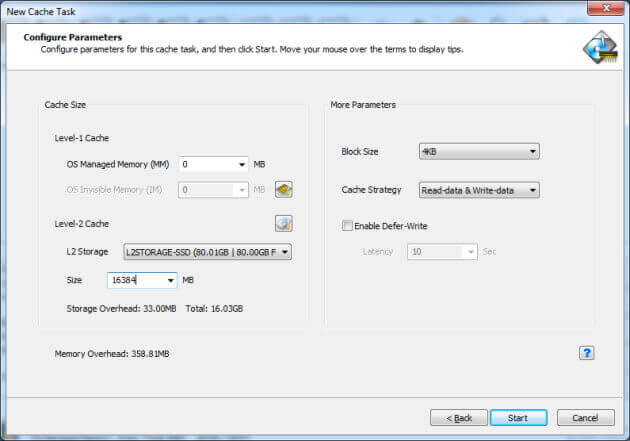
Step 3. Restart the computer
After the cache task is successfully created, restart the computer. During the boot phase, PrimoCache will trace the data usage. When boot process is completed and system becomes idle, PrimoCache will store boot data into the level-2 cache. Leave the computer idle for certain seconds after you log on to Windows. If computer is busy, PrimoCache will not write data to level-2 cache in order not to slow down normal work. You may check the L2Storage Write value listed in the statistics to know how many bytes PrimoCache has stored to the level-2 storage. Wait until you see that almost all boot data has been stored to the level-2 storage.
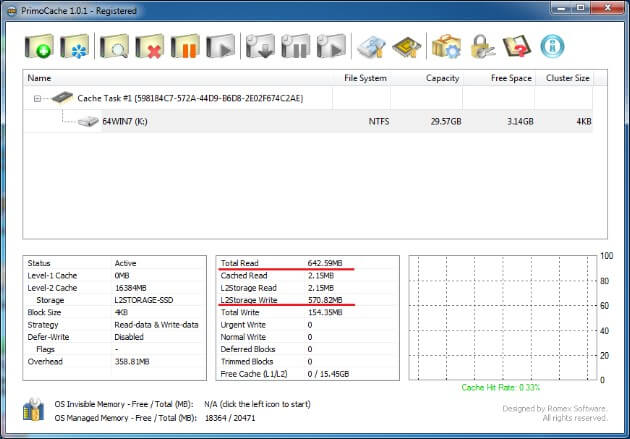
Step 4. Restart the computer again
Now restart the computer again and measure the boot time. You'll easily find that the boot time will be reduced a lot. The statistics shows that PrimoCache has provided almost all needed boot data from its level-2 cache and the cache hit rate is near to 100%.
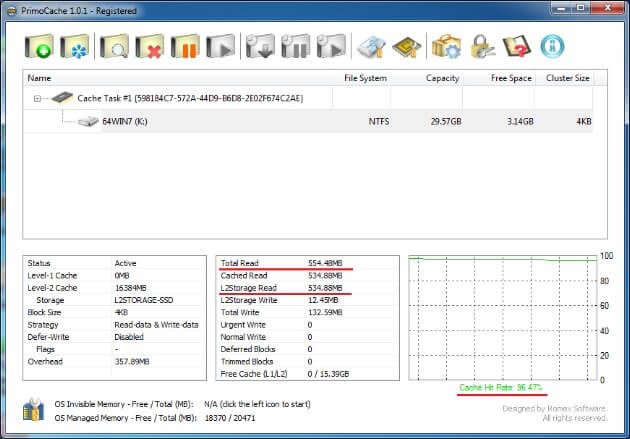
This process described above also applies to the speeding up of installed applications.
Measurement Results
The following are the results of boot time measured in the above example.
Testing Platform
Motherboard: ASUS P6T SE (Intel X58 + ICH10R)
CPU: Intel Core i7-950 @ 3.06GHz
RAM: 20GB (4GB x 5, DDR3-1600)
Disk #1: Seagate ST31000528AS(SATA 3Gb/s, 1TB, 7200RPM, 32MB Buffer)
Disk #2: INTEL SSDSC2CT180A4 (SATA 6Gb/s, 180GB, SSD)
OS: Microsoft Windows 7 Ultimate (x64)
Windows boot partition: Drive K: on Disk #1
Level-2 storage: on Disk #2 (SSD)
PrimoCache: version 1.0.1
Boot Time without Cache: 46.3s
Boot Time with Cache: 22.6s